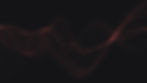Let’s talk about the basics, specifically: how to build “Price Books,” create “Quotes” and set up “Contracts” in Salesforce Sales Cloud. As the name suggests, a price book is an object that keeps track of prices on all products and services that your organisation offers its buyers.
Salesforce has two options: a standard and custom price book.
STANDARD PRICE BOOK
Each new org comes with a default master price book called the “Standard Price Book.” This “book” is automatically created the moment you begin to set up products. Any product that you create and save in Salesforce will automatically be listed in the Standard price book, and the prices they carry are known as “standard prices.”
CUSTOM PRICE BOOK
Now we all know that when it comes to prices, one size does not fit all. Most businesses have different price points customised to serve different market segments. You can have a regional price book and an international price book; or perhaps a dealer price book, an OEM price book, a
partner price book, and so on.
Prices listed in custom price books are known as “list prices.” Note that for a product price to feature in the custom price book, it must be first entered in the standard price book and marked as “Active.”
QUOTE TEMPLATES
When you have a deal going in the right direction, you inevitably come to the customer’s question – how much is this going to cost? Enter Quotes.
Your Salesforce org comes with a standard quote template ready to use, but you also have the option to create customised ones. Your Salesforce admin can set this up for you in the back end, and you can have as many templates as required. They can be customised with basic graphics like the company logo, custom text showing terms, conditions, custom fields, and so on. You can have variations depending on whether you want to show discounts, taxes, shipping costs, or similar information on the quote.
BUILDING AND SENDING QUOTES
Once you have products set up with prices and they are included in an opportunity, you can proceed to generate a quote. You may need to create multiple quotes reflecting the customer’s change requests on product choice or quantity. Salesforce allows you to create multiple quotes on any single opportunity, and you get to decide which quote is eventually the winning one. “Sync” the winning quote with the opportunity to seal the deal, and the opportunity will automatically be updated to show all the line items on the synced quote.
Once your quote is set up, you can click to create a PDF, and send it by email. The email and quote are recorded in the activity section for future reference.
CONTRACTS
Does your business set up agreements or contracts with other businesses? Salesforce provides you with the means to build and keep track of these agreements with a standard object called a “Contract.” In this object, you can set up start and end dates (you can optionally have the end date populate the field automatically), document terms, descriptions, document signatories’ names, title and signed dates.
To make the feature go further, adjust its field visibility so that it is viewable on the opportunity or quote object. This makes it available to sales reps in one click when they are in the midst of a sales cycle. You can set up workflow rules or processes to stay on top of contract renewal dates. These automation tools are powerful in their own right and definitely need a dedicated post. I will do a follow-up article for those who are interested.
Would you like to discuss how your sales process is set up in Salesforce to ensure you’re making the best of all the available features? Feel free to get in touch with any of us here at Rapid Cloud.